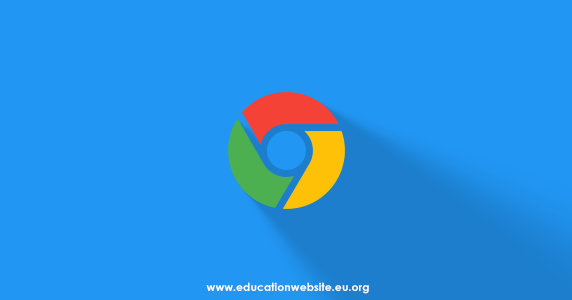
There are several reasons to activate Dark Mode in Chrome. On Mobile devices, this feature may consume high battery power. In 2018, Google confirmed that apps with a Dark appearance look more attractive than light ones.
Using Dark Mode can reduce the use of Blue Light which can interfere with your rest time. If it is disturbed, then you will feel that it is difficult to sleep.
Enable Dark Mode in Google Chrome in Windows 10
- Go to the Settings menu, select ' Personalization ', click ' Colors ', select ' Choose your Default app mode '.
- Change it to ' Dark ' and all applications that have the Dark Mode feature, including Chrome, will change their color without restarting the browser you are using.
Enable Dark Mode in Google Chrome on macOS
- Open ' System Preferences ', click ' General ', select ' Appearance '.
- Select ' Dark '. Then all applications that have the Dark Mode feature, including Chrome, will change their color.
Enable Dark Mode in Google Chrome on Android
- Until now, the Dark Mode feature is still being experimented on. To activate it, enter the text chrome: // flags in the Address Bar Browser.
- Select the ' Search Flags ' box and type dark. You will see two options: ' Android web contents dark mode ' and ' Android Chrome UI dark mode '. If you enable the first option, Chrome will detect if the developer of a website has a dark version and will select that version automatically. If you don't have a dark version, the browser will change the color of the website. If you activate the second option, the browser display will turn dark.
- Select Menu on the Drop-Down for each of these options and change the setting to ' Activated ', then restart your browser.
- Now, go to the Settings menu, select ' Themes ' and select ' Dark '. If you haven't found it yet, then restart Chrome again until the feature actually appears.


Posting Komentar